How to Access Articles Behind a Paywall
03/12/2025
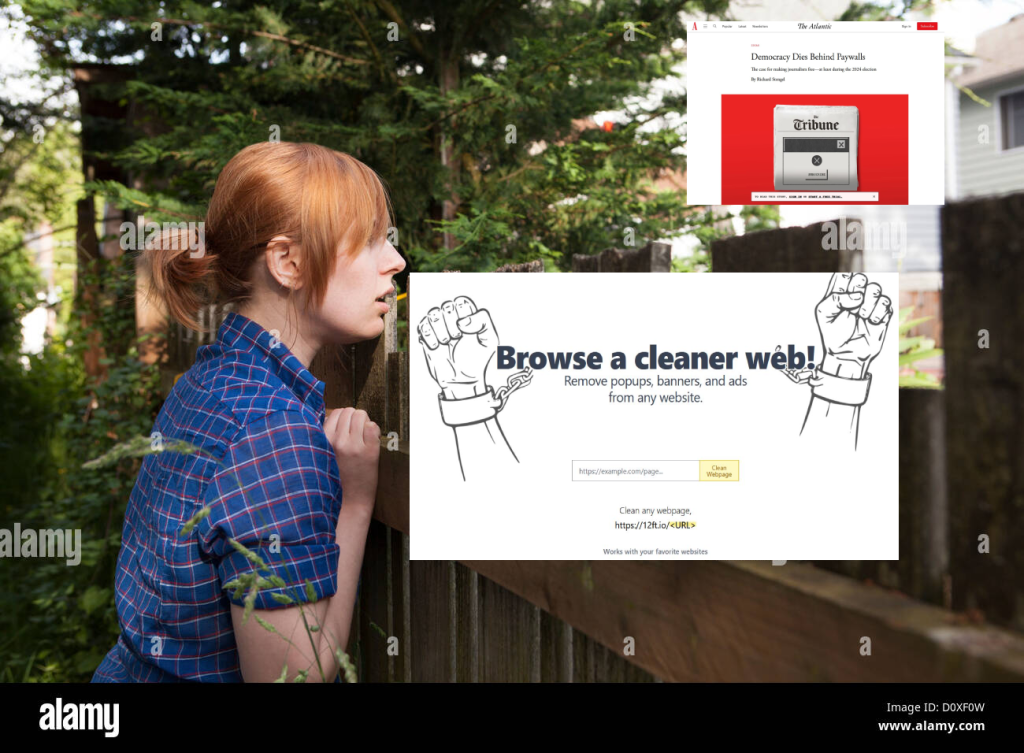
The modern web is filled with websites demanding you to sign up and or pay to view their articles. Not everyone wants to do that or is made of money, myself included. Ethically speaking this is a gray area, but I don’t care enough to go into it right now. I am going to continue doing it regardless of what a 300 year old dead white man would think.
Viewing an article behind a paywall is easier than you’d think. To do so, we will be using the awesome website: https://12ft.io/. Here is how to use it. Note: This website will sometimes be down and will not work for every site I’ve noticed, but it’s worked on most sites I’ve tried it with.
If you prefer a guided walk through, check out my YouTube walk through here.
First, open up your preferred web browser. Mine is Firefox, you can see it on my desktop here. I open it by double clicking on the icon. If the icon is on your taskbar, you only need to click on the icon once.
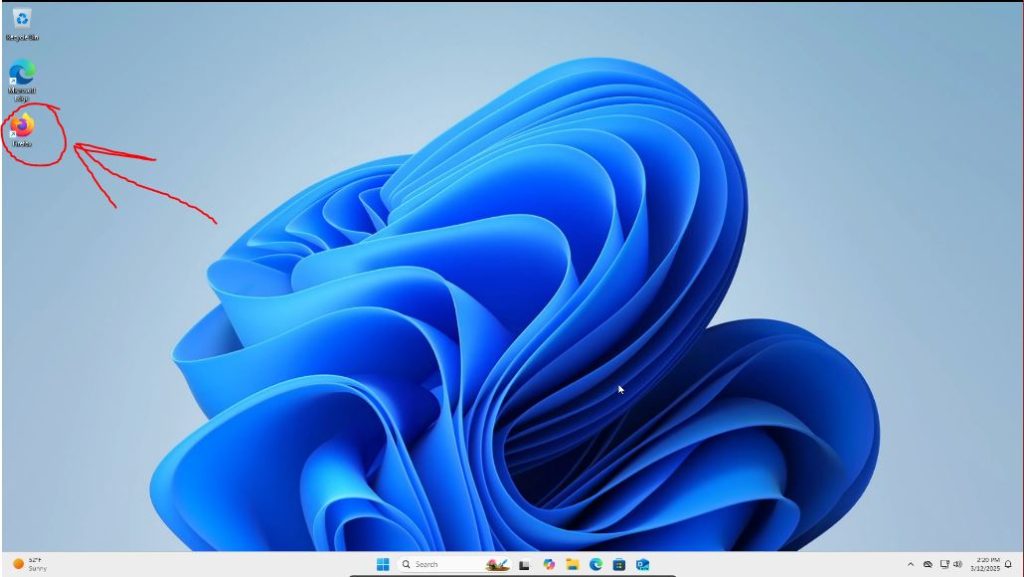
Once your browser is open. You can search or go to the URL box and type in https://12ft.io/ and press enter. Alternatively you can copy and paste it or press this link https://12ft.io/ here to take you to it. Note: here I put www. instead of https://. It still took me to the same site. I believe most browsers know to redirect you to the correct address when using www. instead of https://.
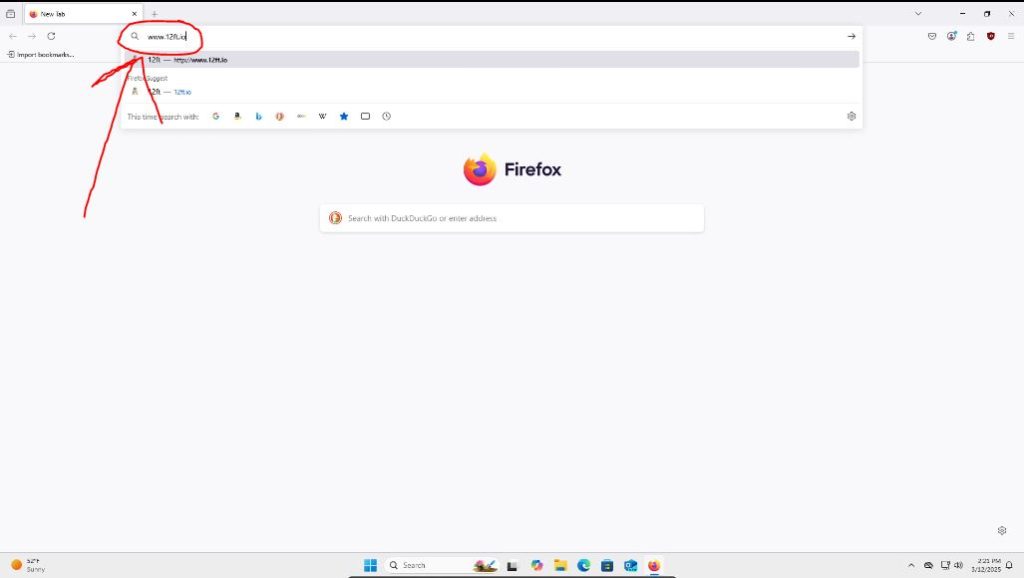
Once at the site, you will click on the new tab icon in the top left of your browser screen.
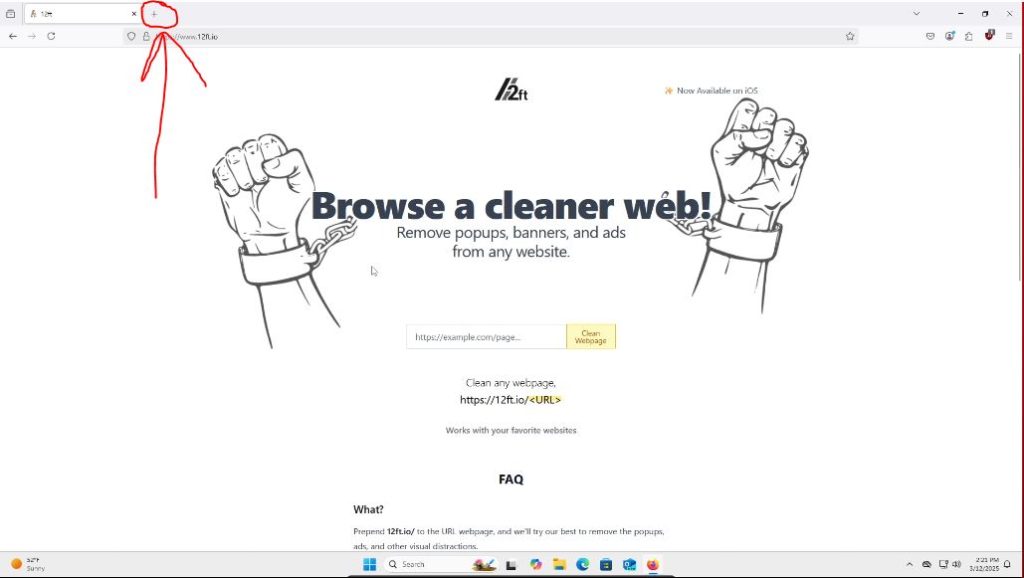
We are then taken to a new page in our browser.
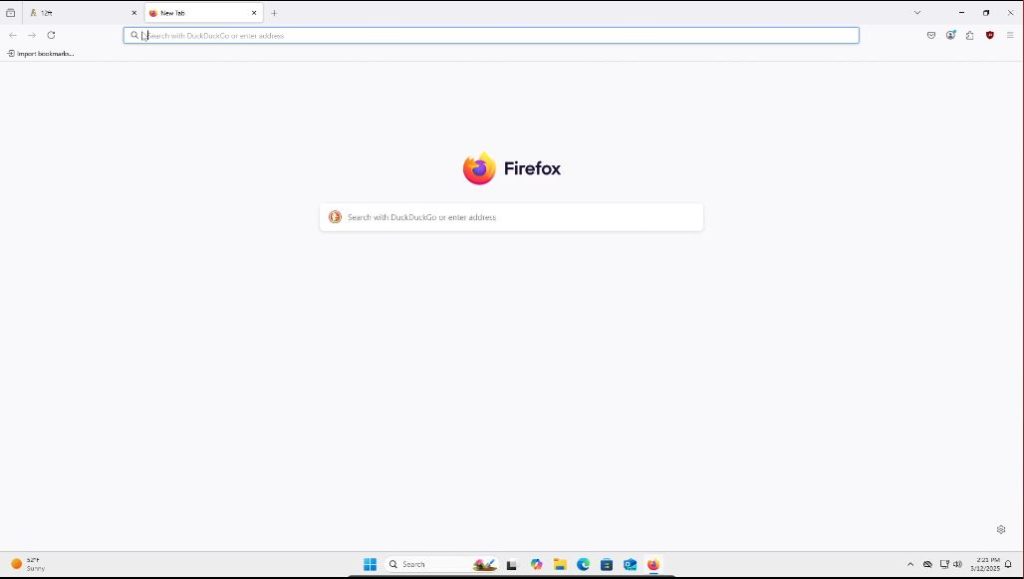
From here, navigate to your website of choice that has a paywall. Do so by searching for the site or by typing in its web address in the URL box. I chose to view a Wired Magazine article. If you searched the site, click on its link to take you to its home page.
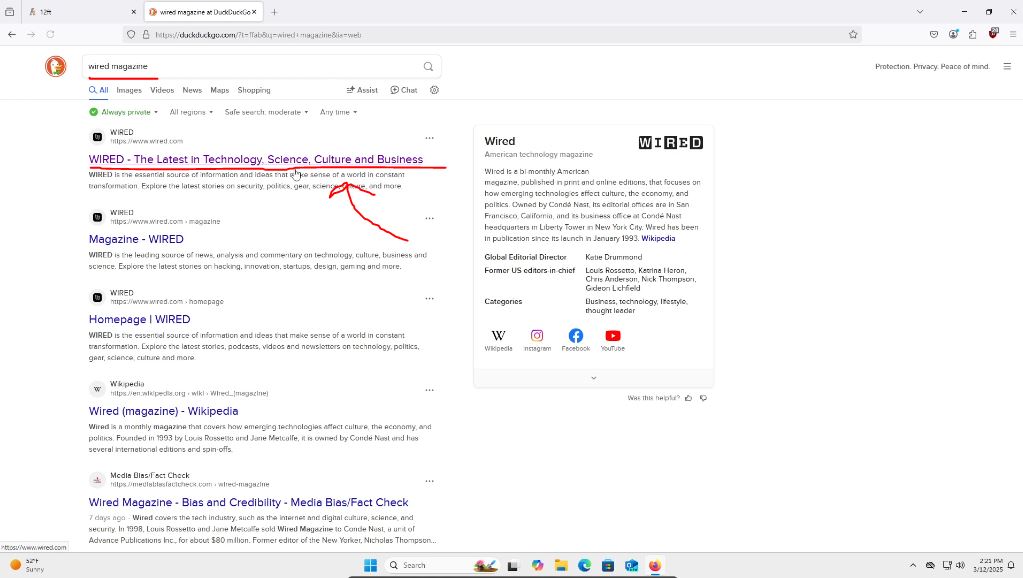
From this point, you can now choose an article with a paywall you would like to view. I chose the first one as an example.
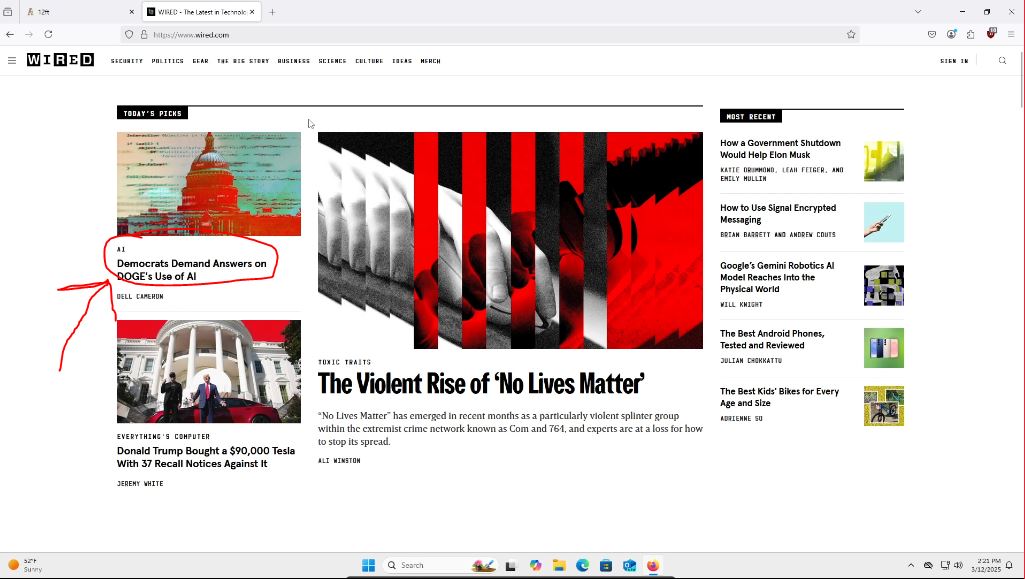
Once I scroll down in the article for a bit, I encounter the paywall. Depending on the site you chose, you may encounter it right away.
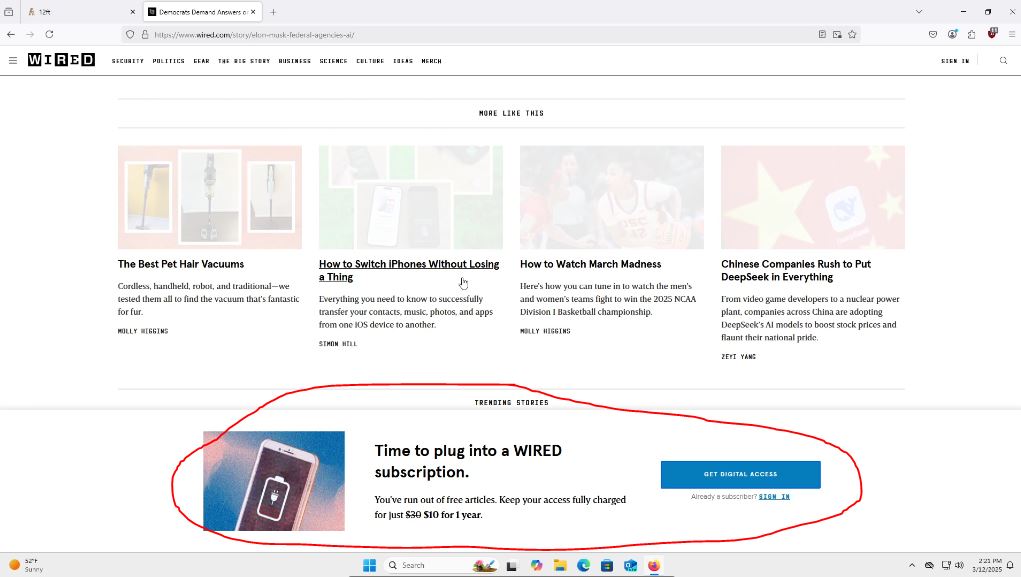
From here, we will click in the URL bar to highlight the articles address. If when you click into the URL box and it doesn’t automatically highlight the text, you can hold left click on your mouse and drag all the way to the left to highlight all of the text in the box.
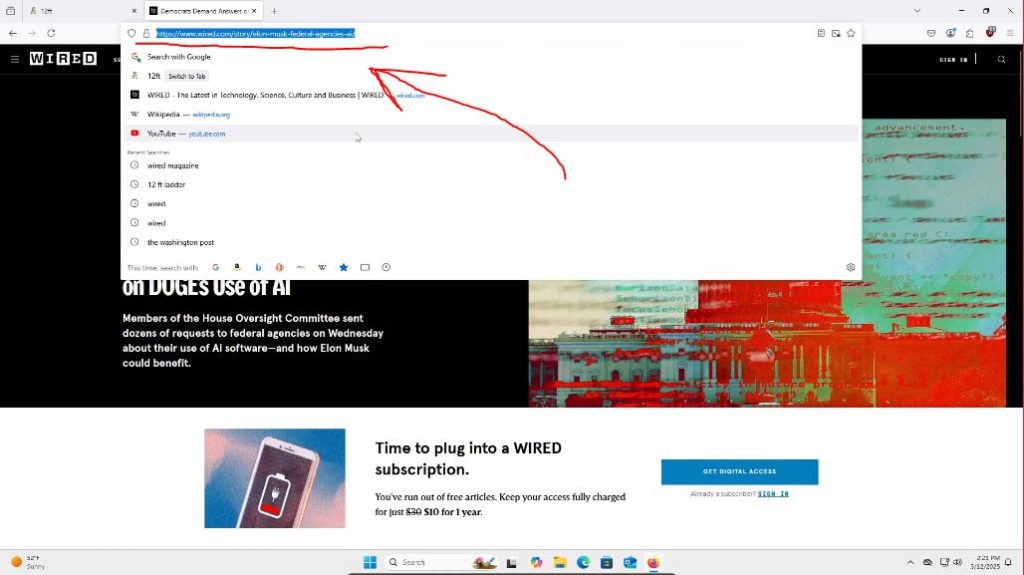
Here you can now press control (ctrl) + c on your keyboard to copy the text or you can right click on the highlighted text to open up a small menu where you can select copy.
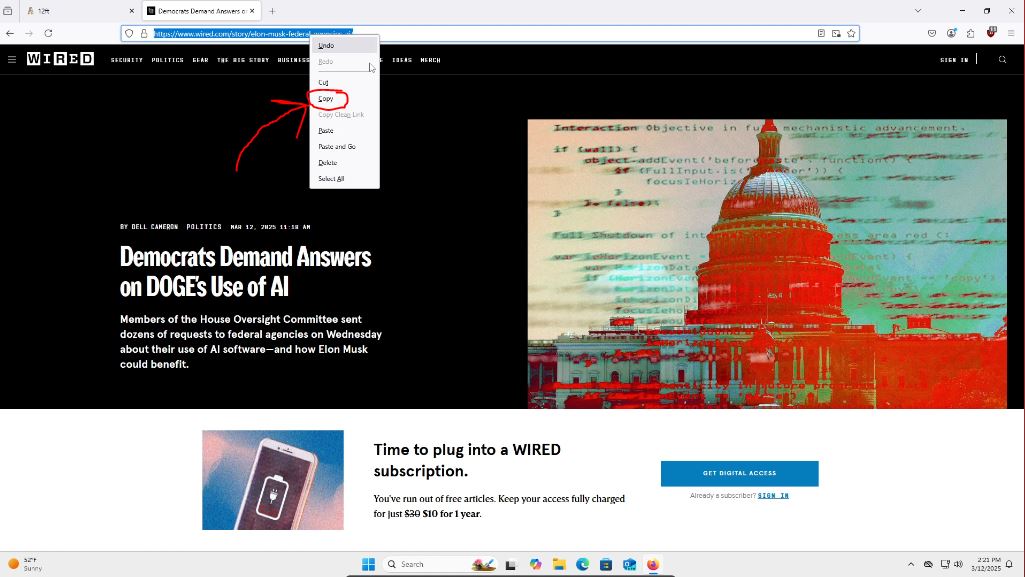
Then make your way back to 12ft.io by going to the top left of your browser and selecting the 12ft.io tab.
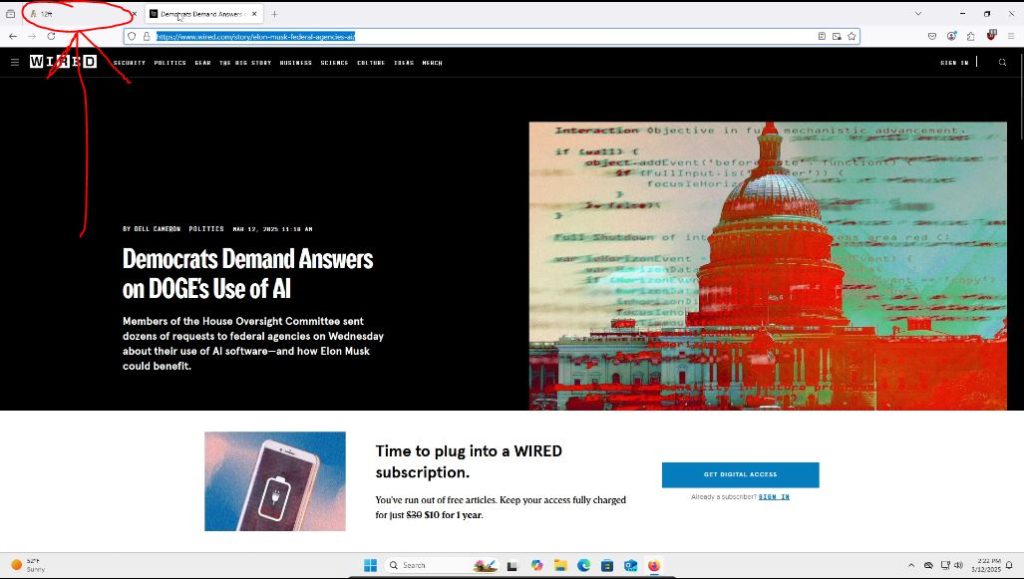
Once back to 12ft.io’s page. You can go to the text box and paste the link we just copied. You can do so by pressing control (ctrl) + v on your keyboard or by right clicking inside of the box on your mouse to open up the small menu again. Here you can go down and select paste.
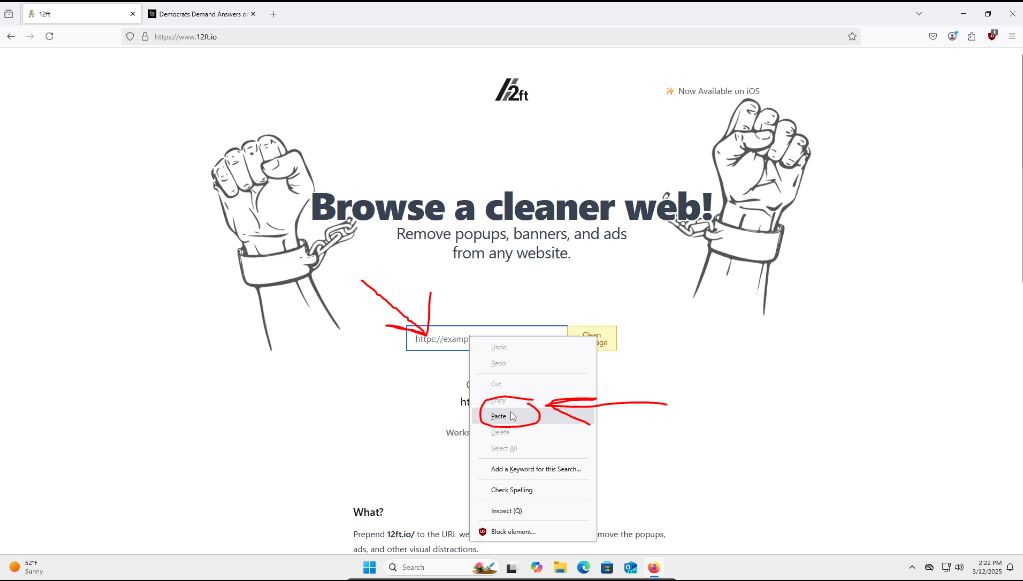
Now that the article’s URL has been copied and pasted into the text box, all we have to do is press the “Clean Webpage” button next to it.
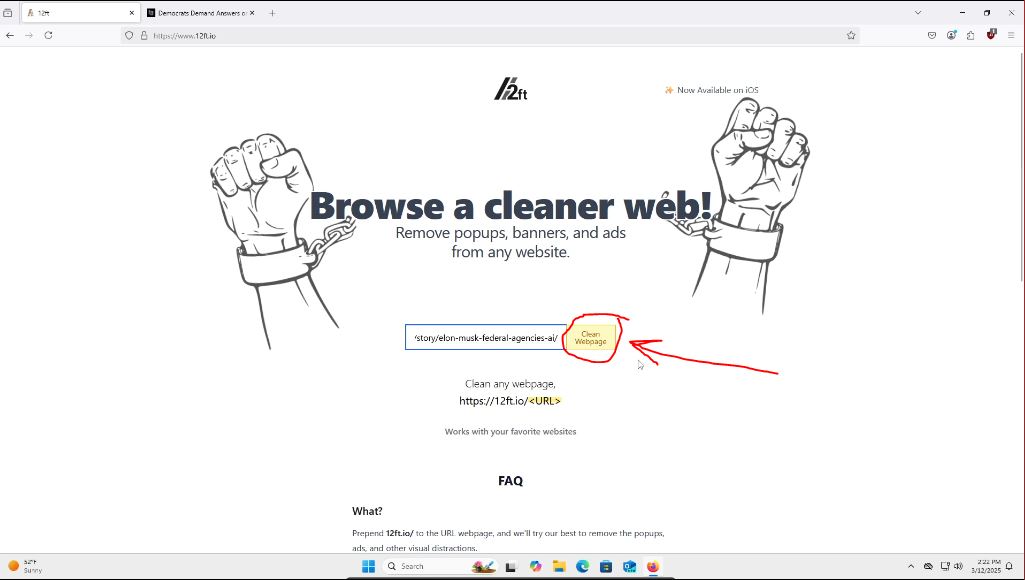
And with that done, we should have access to the article without having to sign up or pay!
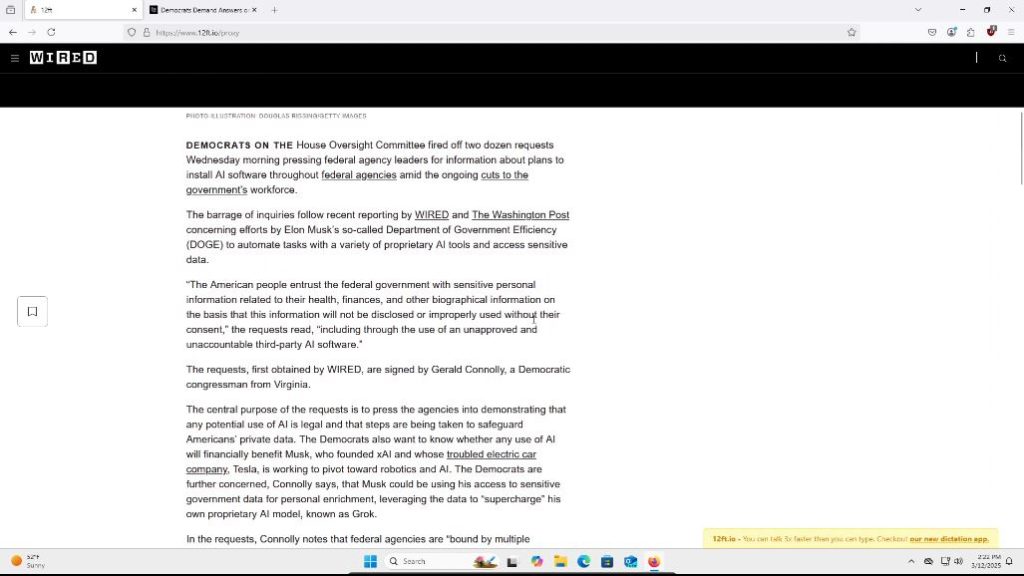
And there we have it! We have accessed an article behind a paywall. All this site does is disable the JavaScript on the webpage but that goes beyond the scope of this article.
Thank you for reading this how-to guide! I hope it was helpful! If you have any thoughts, comments, criticisms, tips, or new posts you want to see, please let me know below or contact me directly at surfinghyperlinks@gmail.com. If you want to sign up for alerts about new posts, please subscribe to my mailing list here. If you are able to and want to, please consider supporting my work here, but please do not feel obligated! Thank you so much again! Keep on surfing the web!

Leave a Reply